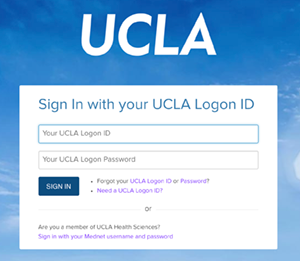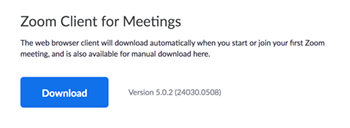
Log in to the Zoom application using the “Sign in with SSO” option.
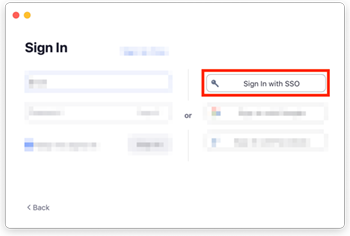
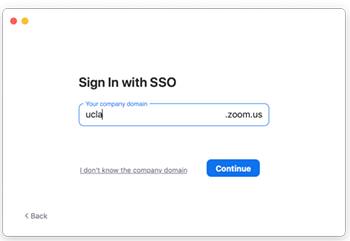
Sign in with your UCLA Logon ID. You will be taken to the Zoom home screen where you can
start new meetings (with and without video), schedule new meetings, or join meetings.
Was this article helpful?
That’s Great!
Thank you for your feedback
Sorry! We couldn't be helpful
Thank you for your feedback
Feedback sent
We appreciate your effort and will try to fix the article